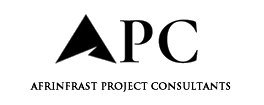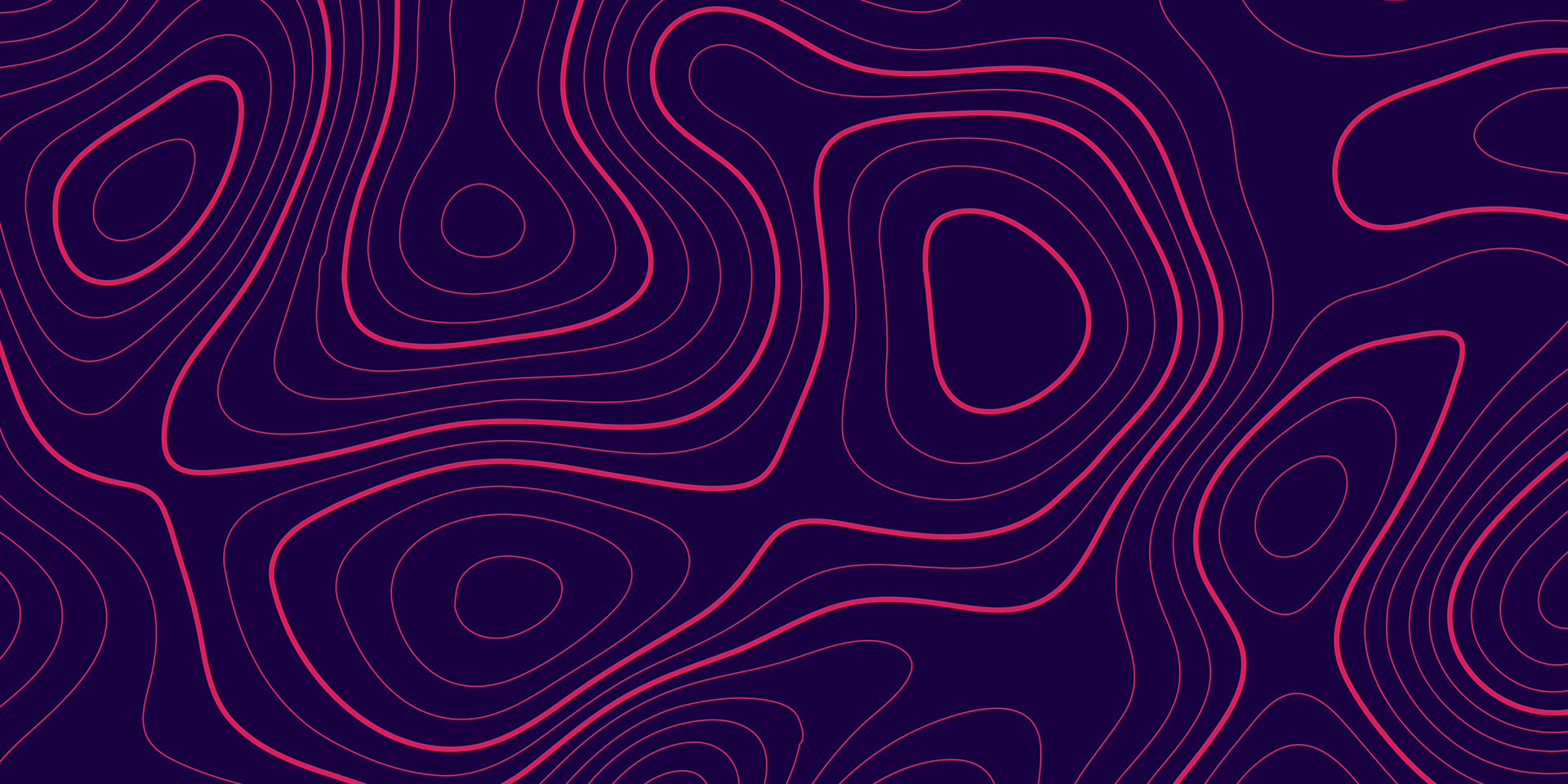When you think of Vectorworks Architect’s Building Shell toolset, you probably think walls, windows, and roofs — the essentials. But with a little creativity, these tools can do a lot more than what you might expect
Last time we discussed the Building Shell toolset, you saw ways to step away from it by leaning into features like Data Tags, Graphic Legends, and advanced 3D modeling commands. Now, it’s time to zoom back in to help round out your expertise.
In this article, you’ll explore some unexpected ways to repurpose Building Shell tools for faster modeling, cleaner drawings, and more efficient workflows.
Wall tool for base trim
Many designers will model base trim with the Extrude Along Path command, but there’s another way that displays well in 2D and can make editing easier: the Wall tool.
Try creating a wall style that matches the height, thickness, and texture of your base trim. By doing so, you can quickly add trim throughout your project without extra modeling steps while also ensuring uniformity of the base trim in plan, elevation, and 3D views.
When using this method, it’s important to turn off Auto-Join Walls to avoid messy auto-connections. For better organization, it also helps to place the trim on a separate layer, such as your furniture or floor finish layer.
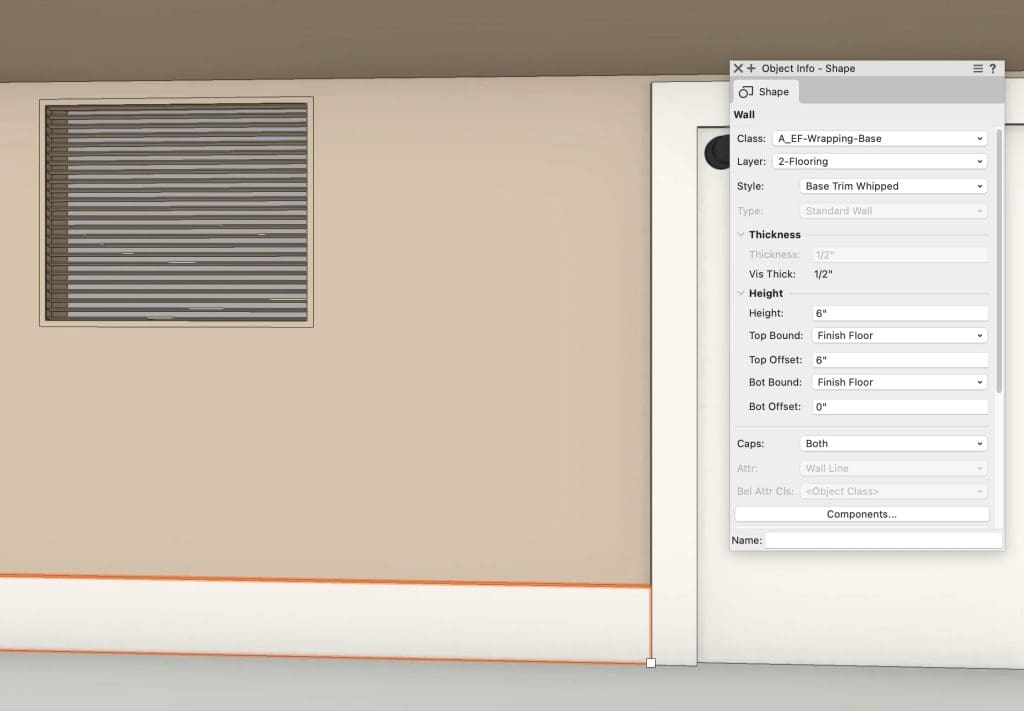
Railing tool for chair rail and crown molding
When you need more detailed trim profiles like chair rails or crown molding, the Railing tool has your back. Instead of manually modeling, you can define a custom profile and apply it to the handrail component, then hide all other parts of the railing. Setting the correct height and offset allows you to position the trim exactly where you want it, and saving it as a style makes it easy to reuse.
One major advantage here is that railings can follow changes in elevation, making it simple to model trim that wraps around staircases or sloped walls without extra effort.

Window tool for wall vents, returns, and access panels
For small elements like vents, returns, and access panels, many will manually build symbols, but there’s a faster way: you can repurpose the Window tool to create these components.
Consider setting the window to a fixed glass, no sash configuration, and replacing the glazing with a louvered panel, which allows you to quickly model “vents” without needing custom symbols. Adjusting the frame size and offsets lets you fine-tune the appearance to match your design goals.
For access panels, you can use a casement window configuration instead, giving you an easy-to-edit, parametric solution that updates dynamically.

Curtain wall tool for screened-in porches
The Curtain Wall tool isn’t limited to glass and metal. You can redefine it to create a fully parametric screened-in porch by using wood posts as the framing and setting the infill panels to screens. This method makes it simple to design and adjust screened enclosures while keeping the flexibility and smart object behavior of curtain walls.
Slabs or countertops for wall caps
Wall caps can be modeled efficiently by repurposing Slabs or Countertops. If you need a cap with a slope for drainage, a slab is the better option. If you need a specific edge profile, such as a bevel or bullnose, using a countertop gives you more control. In both cases, you can trace the top of the wall to create the cap, making the process quicker and more parametric than manual modeling.
Learn more about the countertops tool
Expert tip: Adjust IFC data when repurposing building shell tools
When working within an IFC-based workflow, remember that Building Shell objects come with IFC data already attached. If you’re using these objects for unconventional purposes — like modeling trim or vents — it’s smart to update their IFC classifications. Use the Data Manager to map new IFC properties to your styles, keeping your BIM data clean, accurate, and compliant.
The post Creative uses for building shell tools in Vectorworks Architect appeared first on Planning, Building & Construction Today.