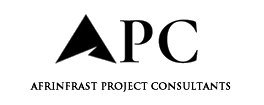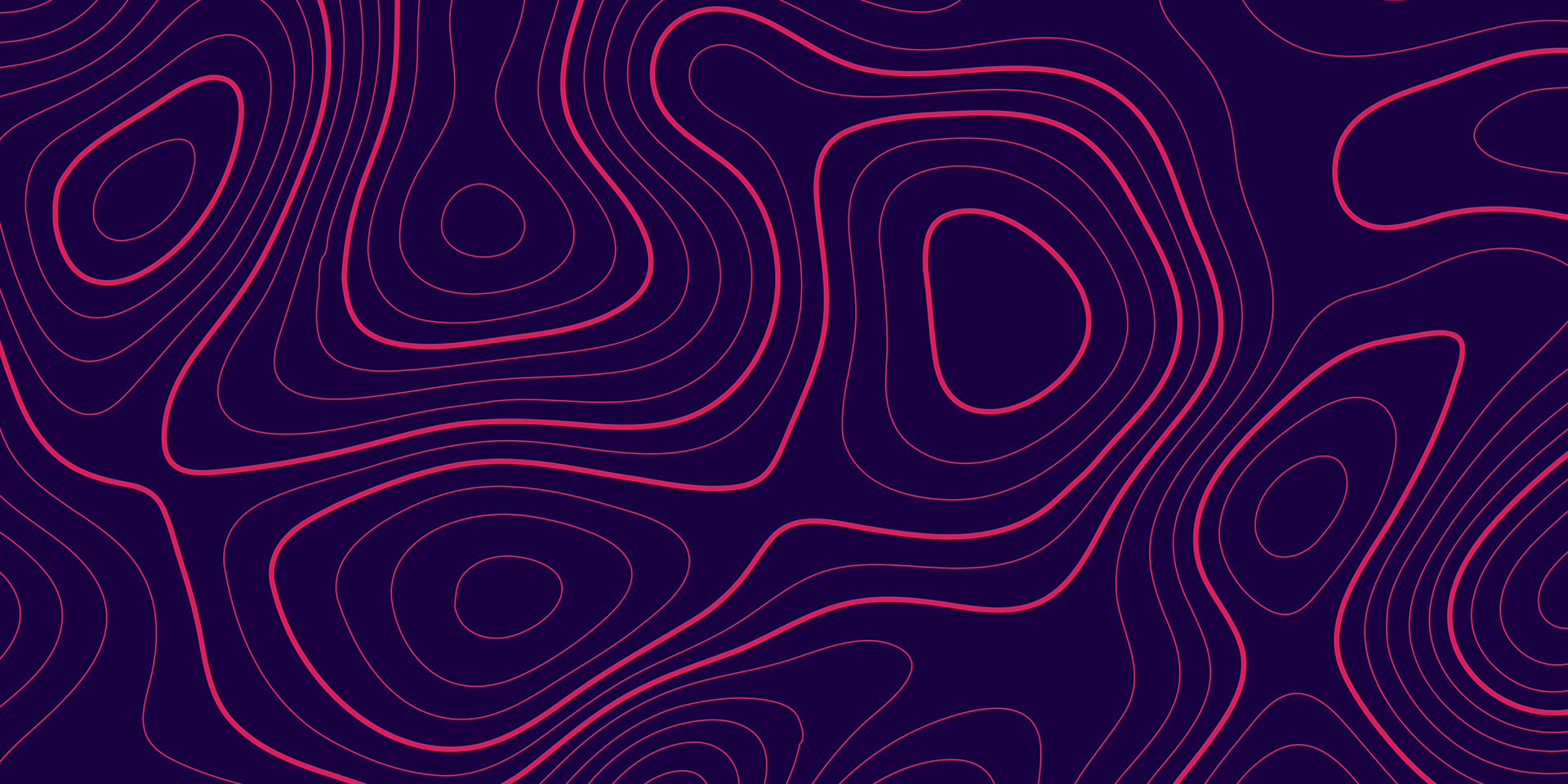With Prompt, you’re able to enter a description of what image you’d like generated. To write a useful prompt, use clear and precise language with a comma between each segment of the prompt.
Generate Similar, as the name suggests, maintains your original image, but you can prompt additional alternations or even set a new view of your 3D model.
The Creativity parameter lets you control how far your new image will deviate from the source image or how the conceptual image is based only on a text prompt.
You can prompt the AI Visualizer with information like:
Image style: watercolor, pencil sketch, realistic, crayon, photographic
Style of the objects in the image: modern, brutalist, art deco, or even the name of a well-known designer whose style you want to explore
Type of project: interior, exterior, art gallery, coffee shop, park, apartment tower
Colors and materials: red metal, vertical wood siding, glass, sandstone pavers, brick
Setting or location: meadow, urban, beach, forest, the moon
Season, weather, time of day: autumn, summer, sunny, fog, night, golden hour
Lighting conditions: indirect amber lighting, dappled light, soft light, vibrant light, cyberpunk, or light coming through a window
Style of furniture, plants, and other things that populate the scene: contemporary curved sofa, palm trees, Mission style dining room table
And many more; this list is not exhaustive. Try it and see what works for your own images
Manipulating these different parameters will provide you with a myriad of options; just take a look:
Pencil sketch AI image
Watercolor AI image
Realistic AI image
Realistic AI image with varying materials